how to change ptcl wifi password
I’m using internet connection provided by Pakistan Telecommunication Company and they provide Router for the access of Wi-Fi signal. So that subscriber can use Ethernet plus Wi-Fi both at the same time. But the problem is here that when we want to connect with any Wi-Fi SSID that key is saved on our device and in future when we turn on our Wi-Fi then it automatically connect using saved Wi-Fi key without asking again Wi-Fi security key.
Suppose my neighbor ask for Wi-Fi key and I told him/her. Now my
internet speed become slowly because a new user is added and enjoying free my
internet connection now I want to change my Wi-Fi key so that no other person
can use my internet connection.
Method How to change PTCL Wi-Fi Password
then go to Advance setting > Wireless tab and then basic
for changing WiFi name write your WiFi name in SSID Box and click apply
for changing WiFi password go to Wireless tab > security and at the bottom WPA Passphrase tam type Your new password and click apply .
To check who is using my WiFi and who is currently connected with WiFi go to
Wireless tab > Station info
their you can see no of user who are connected to WiFi after this
go to Management tab > reboot and click on reboot button to apply your new setting .
Your WiFi name and password is change congratulation


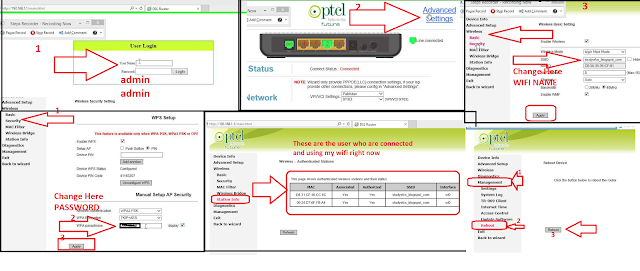


Post A Comment: